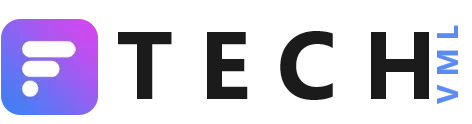With the use of the MyGov Helpdesk chatbot, you can easily download and access any of your official documents in a few simple steps. The documents include Aadhaar Card, PAN, Driving license, marksheets and more. So, if you are still not used to the facility of DigiLocker via website or app, the WhatsApp chatbot service is at your rescue. From Aadhaar Card to PAN and even marksheets, everything will be available to you at any time in WhatsApp.
To access your documents from the MyGov HelpDesk chatbot on WhatsApp, here is a quick step-by-step guide.
How to download Aadhaar, PAN through WhatsApp:-
- Save +91-9013151515 as the MyGov HelpDesk contact number in your phone.
- Open WhatsApp and refresh your WhatsApp contact list.
- Search and open the MyGov HelpDesk chatbot.
- In the MyGov HelpDesk chat Type 'Namaste', 'Hi'.
- The chatbot will ask you to opt between DigiLocker or Cowin service. Select 'DigiLocker Services'.
- Now Tap 'Yes' when the chatbot asks if you have a DigiLocker account. In case you don't have then create your account by visiting the official website or DigiLocker App.
- The chatbot will now ask for your 12-digit Aadhaar number to link and authenticate your DigiLocker account. Enter your Aadhaar number and send.
- You will receive an OTP on your registered mobile number. Enter the chatbot.
- The chatbot lists will show you all the documents linked with your DigiLocker account.
- To download, type and send the number the document is listed at.
- Your document will be available for download in the chat box in PDF form.