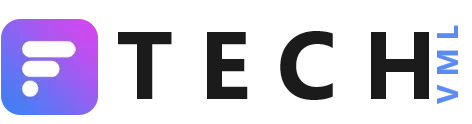Microsoft Teams is a unified communications platform developed by Microsoft, combining chat, video meetings, file storage, task management, and app integration into a single interface. It's essentially a digital workspace where teams can collaborate and get work done, all in one place.
Here's we'll learn.. how can we download and install Microsoft Microsoft Teams app on your iPhone
Method 1: Using the App Store
1. Open the App Store on your iPhone.
2. Tap the Search bar at the top of the screen and type in Microsoft Teams.
3. Tap on the Microsoft Teams app icon that appears in the search results.
4. Tap the Get button. If you haven't already signed in to your App Store account, you will be prompted to do so now.
5. Enter your Apple ID password or use Face ID or Touch ID to verify your identity.
6. Once verified, the app will begin downloading and installing automatically.
7. When the installation is complete, you will see the Open button. Tap it to launch the Microsoft Teams app.
Method 2: Using a direct link
1. Open this link on your iPhone: https://apps.apple.com/us/app/microsoft-teams/id1113153706
2. This will take you directly to the Microsoft Teams app page in the App Store.
3. Follow steps 4-7 from the previous method to download and install the app.
Additional notes
- Make sure you have a stable internet connection to download the app.
- The Microsoft Teams app is free to download and use, but some features may require a paid subscription.
- If you already have a Microsoft account, you can use it to sign in to the app. Otherwise, you can create a new account for free.
I hope this helps! Let me know if you have any other questions.